{To view all posts related to the Etsy Seller Series, click on the button on the right sidebar!}
Welcome back!!! We have already talked about how to get started, and how to set up your Profile Page. Today we are going to talk about how to set up your Info & Appearance Page.
Part 2 -- Info & Appearance
Log in to your account and move your cursor over "Your Shop" on the top right of your screen. Then click on "Info & Appearance".
When you click on it, this screen will show up:
I already have my Shop Name set up, but this is where you will type in the name of your shop. {You should have already decided on that when you were getting started.} You need to have your shop name decided upon before filling out this page. Etsy will allow you to change your shop name only once so you need to make sure that you like what you have chosen.
Next is your Shop Title. This appears under your profile picture and at the top of your shop. It is best to just retype the name of your shop.
Here comes the branding part of your shop -- your Shop Banner Image. This is the graphic that is shown at the very top of your shop. A lot of the time this is one of the things that draws people to keep looking at your products. It needs to be inviting, and include your shop name and maybe a tagline. You can read more about branding here. If you have ordered custom graphics from a designer you can go ahead and upload your image here. If you are creating your own image you can view the file specifications here to be able to put your image together and save it in the right size and format.
The links section is great for advertising! You can add the hyperlink to your Facebook and Twitter accounts so that you can keep in touch with your customers. Having a Facebook page is a great way to offer special discounts and sales as well as get to know your customers a little better. I am not big on Twitter, but I have my Facebook page set up so that it automatically tweets all of my Facebook posts. This section lets customers "like" your Facebook page and follow you on Twitter by clicking on the icons on your shop page.
Here is the biggie on this page -- your Shop Announcement. This is the place where you will want to write a brief greeting to your customers. Include any pertinent information such as: shipping costs and where you are willing to ship to, coupon codes or promotions, general information about your products, how long it takes to complete orders, etc.
You can always change the wording in this section so that you can keep it up to date! The first 2-3 lines of your announcement will show up when customers view your shop home page so you want to put the most exciting things in those first two line! Customers can then click on your shop announcement to view the rest of it.
There is a small box under the Shop Announcement where you can view how your shop and announcement will appear on a google search.
The last section is the Message to Buyers.
As stated, the message you type in this text box will appear when customers make a purchase. You can include information about shipping times here or a brief message thanking them for their purchase. I also include a note about payment being due at time of purchase.
Be sure to click on "Save Changes". Then to take a look at your shop click on the shop icon at the top left of your page. .
• • • • • • •
Up next:
Setting Up Shop Part 3 - Shipping & Payment
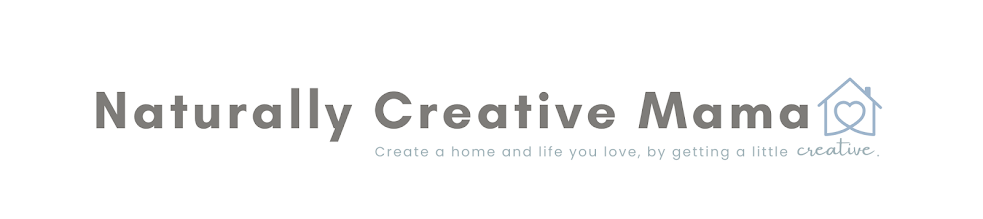












No comments
Thank you so much for stopping by. I would love to hear from you!